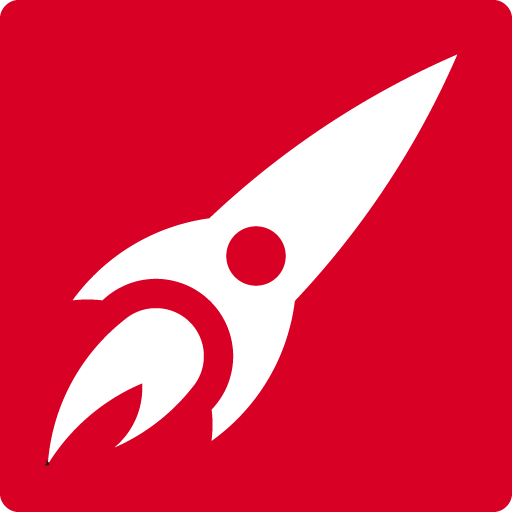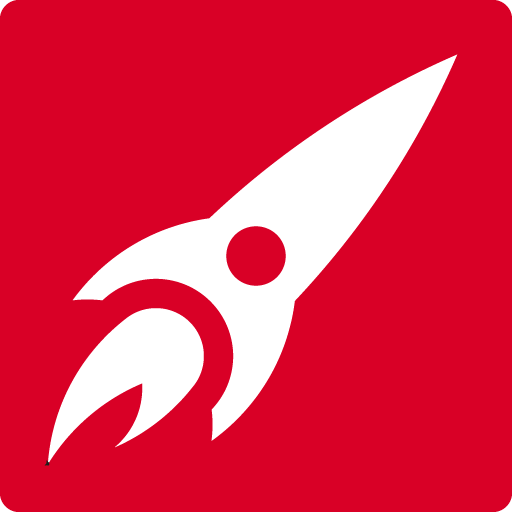Quick Links to popular courses:
Learn faster and easier with a zoom live online
2-day Illustrator classroom course
Learn the essentials over 2 days for only £295.
![]()
![]()
![]()
- Valuable skills for your CV
- Learn the basics of Adobe Illustrator
- Learn to create your own graphics / logos from scratch
- Save time and money by doing it yourself
- Enhanced value to your employer
![]()
![]()
Join the live class via Zoom. Your friendly trainer will take you through Adobe Illustrator from scratch, in easy steps, explaining everything along the way.
You will watch what the trainer does as they will share their screen with you and then you will have a chance to try it on your own computer.
If you have any questions you can share your screen with the trainer who will be able to help you. (See the video at the bottom of this page.)
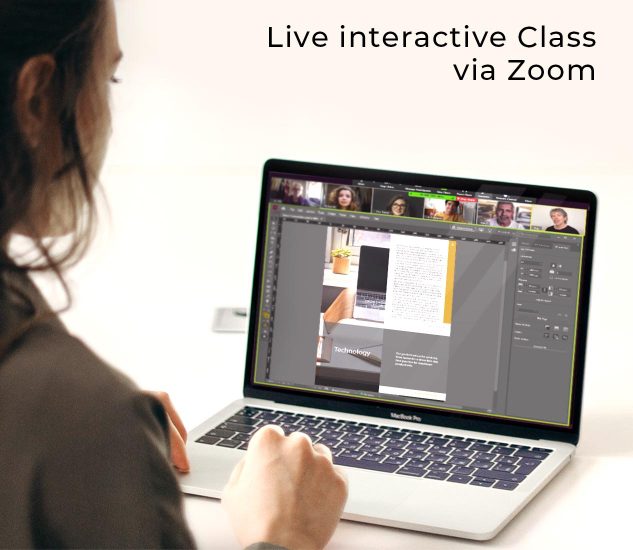
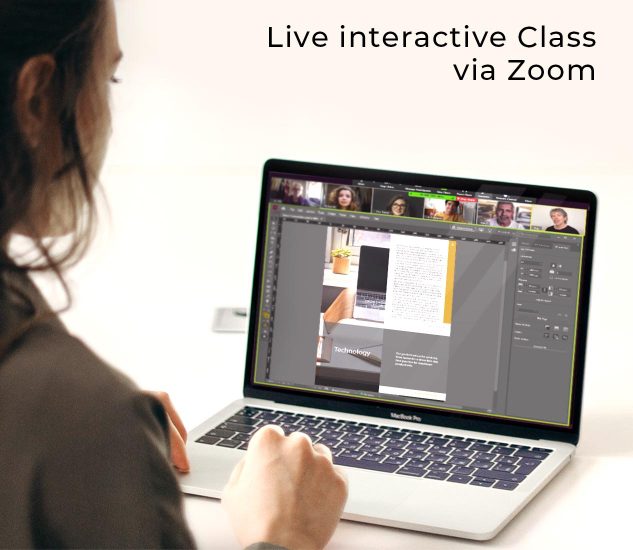


You’ll feel amazing when you see what you have created.


- Create and edit graphics
- Create beautiful typography
- Create infographics
- Create and edit graphs
- Create logos
- Export for web or print
Scroll down to see a full list of what you will be able to do.
![]()
![]()
A computer with the Adobe software installed, A microphone (and cam if you want us to see you) and a web connection.


To book or register your interest with Ally for future dates – ally@redrocketstudio.co.uk
![]()
![]()
![]()
Just click here to see our customised courses.
![]()
![]()
£295 per person for the 2 day classroom course. There is no VAT to pay.


We try to keep the max class size to 8 but most classes are much smaller.


Yes you will get a pdf document of notes sent to you as well as a shortcuts cheat sheet.
![]()
![]()
Yes you will get one in the post after the course.
![]()
![]()
3 months unlimited support – If you have any problems after the course just contact us and we’ll help you to fix them.
Red Rocket Studio really know their stuff and I learnt a huge amount in 2 days. Their teaching style is also sensitive with just the right amount of humour. Being self-taught on Adobe CC I was apprehensive about undergoing any training with not knowing at exactly what level I was. I need not have worried as they quickly assessed my abilities and instantly adjusted their teaching accordingly. I would highly recommend them to anyone wanting to progress in Adobe CC and can’t wait for my next course with them.
Benslow Music – Vicky Carlton
Email Ally Now: Ally@RedRocketStudio.co.uk
What things will I learn?
Illustrator Course Outline
Basic Concepts, Overview & Tools
- Vector and Bitmap images
- Using Panels; customising the workspace
- The Illustrator Toolbox: Paths and Points selection; drawing simple shapes and selecting objects
- Using Multiple Artboards
- Transformation tools and the Free Transform tool
- Using online help
- Managing files with Adobe Bridge
Draw in Illustrator
- Draw with the Line tool
- Draw with the Pen tool
- Pen tool shortcuts
- Edit a drawn path
- Understand Bézier curves
- Use the Transform tools
- Create a logo
- Create illustrations
Colours & Fills
- Fills and Strokes on Objects and Paths
- Process, Pantone and Registration colour
- Gradients, Patterns
- Applying gradient transparency
- Editing gradients directly on an object
- Applying a gradient to a stroke
- Live Paint and Live Colour
Brush Effects
- Calligraphic, Art, Scatter & Pattern brushes
- Editing existing and creating new brushes
- Scribble Effect; using the brush libraries
Typography
- Type tool; type on and in a path; type as outlines
- Character and Paragraph styles
Text Work
- Linking text boxes and using using circular text
- Type on a path
- Typographic control including kerning, indents and baseline shift
Arranging Your Work
- Send to back / Bring to front
- Group / Ungroup and group selections
- Working in Group Isolation Mode
- Cut / Copy / Paste & Paste in front / behind
- Working with Rulers, Guides and Smart Guides
- Getting the best from Layers
- Using Multiple Artboards
- Editing the Artboard size
- Positioning elements
- Aligning and distributing artwork
Modifications & Special Effects
- Transformations including blending shapes and the Gradient Mesh tool
- Pathfinder panel and Compound Paths
- Using the Shape Builder tool
- Effects, graphic styles and masks
- The Flare and Distort tools, including the warp and Liquify tools
- Envelope Distort and Envelope Mesh
- Using Live Paint to modify images
3D Toolset
- Rotate
- Revolve
- Bevel
- Extrude
Pathfinder
- Use Pathfinder and Shape Modes
- Use non-destructive Shape Modes
- Create drawings and logos
- Use the Shape Builder tool
Work with Multiple Objects
- Group Objects
- Duplicate commands
- Align and Distribute Objects
- Create Compound Paths
- Create Clipping Masks
- Use the Isolation mode
Working with Patterns and Symbols
- Simple patterns and artwork patterns
- Converting logos to symbols for reuse
- Using the symbol spray to instance symbols around page
- Update symbols, manipulate symbols
Text in Illustrator
- Add Point type
- Add Area type
- Add type to a vector path
- Spell check
- Create type outlines
Work with Layers
- Understand Layers
- Create and delete Layers
- Hide and lock Layer objects
- Move objects to different Layers
- Discover the Layer options
Using Illustrator to Present Data
- Graphs and graph types
- Graph styles such as pies and bars
Output from Illustrator
- Save Illustrator artwork
- Export art in non-vector formats
Learn Illustrator remotely with a live trainer
Our friendly Certified trainers understand your needs and teach you accordingly